最近開始在使用 PyTorch 寫些東東,他支援 MacOS/Linux 使用,唯獨 Windows 不支援…
所以我一直都是使用 Mac 寫相關的東西。
但是我的桌機都是 Windows,在可以用桌機的環境下卻必須使用小小的 Mac 打字真的不是很高興…
正好最近從學長那邊得知有個方法可以讓 Windows 使用 PyTorch ,就趕緊來試試!
Window 10 現在有個東西叫 Windows Subsystem for Linux (WSL) ,是一個在 Windows 下的 Ubuntu 子系統,這個子系統可以做到任何正常 Ubuntu 做得到的事。
那我就可以在 WSL 中按照 Linux 的流程設定好 PyTorch 的相關環境,然後在 Windows 中使用 WSL 的 Python 環境,就可以達到目的 (讓 Windows 使用 PyTorch)。
所以基本上環境設置步驟:
- 啟用 Windows Subsystem for Linux 。
- 弄好 WSL 中的環境,包含 Python 以及 ssh server 的設定。
- 讓 Windows 使用遠端 (WSL) 的 Python 環境。
Install Windows Subsystem for Linux
- 開啟開發人員模式
- 用系統管理員開啟 cmd,輸入
OptionalFeatures指令,會跳出一個視窗
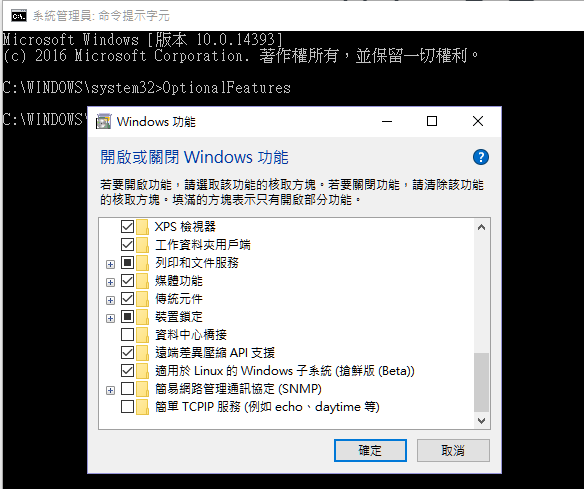 勾選「適用於 Linux 的 Windows 子系統」
勾選「適用於 Linux 的 Windows 子系統」完成以後可能需要重開機。
Install PyTorch in WSL
接下來是要在 WSL 中設置 Python 以及 PyTorch 的相關環境。
如果沒有 Python 記得先安裝。
然後安裝 PyTorch,基本上按照 PyTorch 官方網站 教學操作:
1 | $ pip install http://download.pytorch.org/whl/cu75/torch-0.2.0.post3-cp27-cp27mu-manylinux1_x86_64.whl |
Install Python IDE (PyCharm)
PyCharm 是一個可以寫 Python 的 IDE,雖然專業版要錢,不過學生免費~YA!
安裝就不贅述了,反正就是一直下一步…
設定使用遠端 Python
由於要用 WSL 裡面的 python,所以必須設定 Remote Python Interpreter
- Project setting > Project interpreter
- Add Remote
- 填入 ssh 資訊
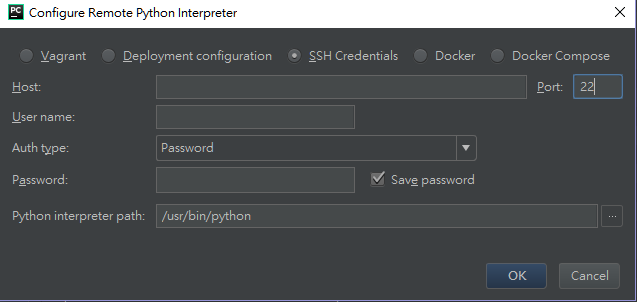 填一填 ssh 相關資訊。
填一填 ssh 相關資訊。由於是要透過 ssh 去存取 WSL 中的 Python ,所以 WSL 那邊要開啟 ssh service 好讓 PyCharm 連線。
在 WSL 中:
1 | $ sudo service ssh start |
設定 Path mappings
WSL 其實是可以存取本機 (Windows) 的資料的,預設 C 槽是掛載在 /mnt/c
這也要設定一下才能讓 PyCharm 運作正常:
- Project setting > Project interpreter
- 新增 mapping
C: → /mnt/c
 設定 Path mapping 的地方也是在 Project setting > Project interpreter
設定 Path mapping 的地方也是在 Project setting > Project interpreterMisc
開啟 ssh service 時噴錯
1 | $ sudo service ssh start |
去更改 /etc/ssh/sshd_config :
1 | PasswordAuthentication yes |
基本上最重要的就是換個 Port 了,會沒辦法啟動大概是本機 (Windows) 有程式已經占用 Port 22 了。
不能安裝 PyTorch
1 | $ pip install torch-xxx.whl |
請檢察 pip -V 版本,起碼要是 9.0 以上,可以用以下方法更新 pip:
1 | $ pip install --upgrade pip |